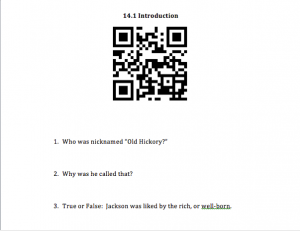You win some, you lose some…
Being a Resource teacher (we call the class Extended Core in my building), my job is not only to help my students with their IEP goals and objectives, but to help keep them caught up in their core classes. Today, we worked on Social Studies review.
Let’s rewind 10 hours, shall we? The Hubs (who teaches 8th grade Social Studies at my school) can testify that I spent a really long time trying to come up with a fun Social Studies activity. To me (personally), “fun” and “Social Studies” don’t really go together (no offense, honey). I eventually decided to forget about the “fun” aspect so much and focus more on having them get the content down. They are just about to get into the period of Andrew Jackson’s presidency so I figured I’d give my students a sneak preview of the material so they’d have a little advantage going into the chapter. I didn’t really want to do a vocabulary activity, so instead, I chose the first three parts of the chapter to focus on. I recorded myself reading each section aloud using Chirbit. Section 14.1 took me 2 minutes to read, section 14.2 took me 5 minutes to read, and 14.3 took me 2 minutes to read.
Why the heck would I do that? Yes, my students can read. Can they read well? Not so much. I wanted them to be able to listen to the recording and follow along in their books at the same time so they could focus on the content rather than the reading process. After I recorded the readings, I took the link from Chirbit and created a QR code out of each one. Then I downloaded the code, and copied and pasted it onto a Word document. After each QR code were 3 questions from each section reading. I didn’t make them too difficult, but tried to ask questions that would get them thinking about the main idea of each part.
There were three sections total with three sections each, so nine questions total. It was a little eerie as they did this–the classroom was completely silent. They all had their headphones plugged in and were listening, reading, and answering questions as they listened. Overall, however, it was pretty awesome to watch.
Unfortunately, I had to stop them before they were able to finish completely. Most made it to the third section. However, I’d been dying to use a new tool in my classroom–PollsEverywhere. This website allows me to post a question (or several, if I wanted) in the form of an open question or multiple choice. Students can answer the “poll” by texting in a code with their cell phones or by going to the website and answering it there.
You can see from the picture that it shows students both options for responding. You’ll also notice that only 1 person responded.
Yeah…about that…
Sooo, it turns out we ran into a little problem when it came to having those students who were answering the question via iPads or laptops. My one student that had her cell phone on her was able to text her answer and it showed up immediately. The other students were led to some sort of error page. I can’t for the life of me figure out why, either. I made sure the poll was “active” but it was still being weird. We did, however, have a crazy network connection today at work, which may or may not have contributed to this fiasco. It would work and then not work in random spurts today. Yeah…I’ll just blame it on the network. Regardless, I like the tool and plan on using it, but will test drive it a few more times before using it again in class. We ended up just verbally going over *what would’ve been* the poll questions.
Tomorrow I plan on giving them more time to finish their questions, we’ll go over them as a class, review some Algebra for Math class, and call it a good day. I’m also getting in touch with all my students regarding their Innovation Day 2013 projects to see if they’ve made their decisions yet about what they want to create. I’m excited to hear more of their ideas. Still trying to figure out some last minute things, but I’ll make it work. Keep your fingers crossed! 🙂